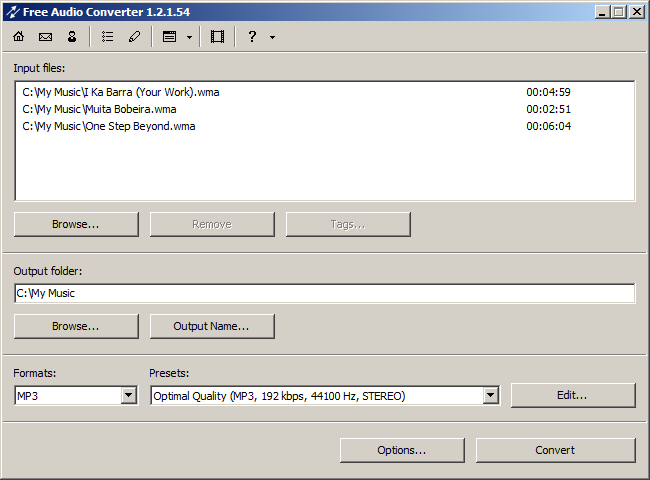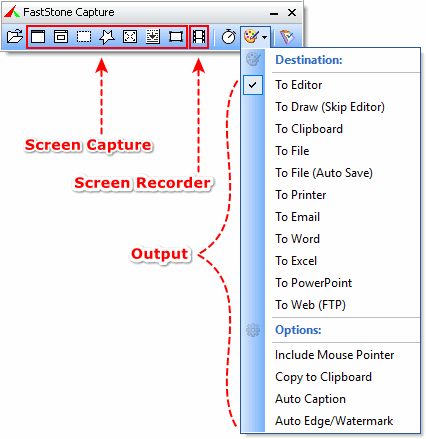5 Simple Tips To Increase Your Computer Speed
If you're a computer expert, you'll probably already know about these tips (hopefully this will provide you with a little reminder). If you're not an expert, don't worry - these tips are simple, and don't require a lot of computer experience.
While an old computer will never operate at the same
speed as a newer (and bigger & faster) computer, you can help your computer stay as "young & healthy" as possible.
1) Disk Cleanup
Performing a disk cleanup regularly is a good idea. Whenever you "surf the internet", open attachments, delete files, your computer saves a record of your activity. Many of these files are harmless, and individually are very small. But if you spend a lot of time on your computer, before long you'll take up enough space to slow your computer down a bit.
Disk Cleanup is a Windows utility that helps keep unused and unwanted files from taking up extra storage space on your computer. You can think of it as "spring cleaning” for your computer.
Basically, it removes files that may have once been useful or used but now are just taking up extra room that could be used for more useful programs and files.
To perform a disc cleanup, click on the Start button on the bottom left of your computer screen, then Programs, Accessories, System Tools, Disc Cleanup. A small box will pop up, allowing you to select the files to delete (most files are OK to delete, but if you are unsure, it is best to not select the file). Then click OK, and the unused files will be removed.
If you've never done a disk cleanup on your computer, now is a good time to get started. Then, depending on how much you use your computer, you can perform a disk cleanup every few weeks to keep your computer running smoothly!
2) Defragmenting Your Computer
Another way to improve the performance of your computer is to defragment your hard drive. What is defragmenting, and why do you need to do it? Here's a simple explanation:
Basically, defragmenting is putting files back where they belong. With the files in the proper order, your computer will run more efficiently.
You don't need to hire a computer expert to defragment your computer. It's simple to do. You just need to plan ahead, because if you have a lot of "stuff" on your computer, it could take a while.
And it's best not to use your computer while defragmenting.
Not sure how to defragment your computer? You can either click on your computer's help file (Click the "Start" button on the bottom left of your computer screen, then Help), or click on Start, Programs, Accessories, System Tools, Defragment - for most computers) .
Keep in mind that the actual wording is slightly different depending on the operating system you use (Windows 95, 98, XP, etc) so you might need to refer to your computer's help file.
Periodically defragmenting your computer will keep it running smoothly!
3) Removing Spyware & Adware
If you've ever had spyware or adware on your computer, you know how frustrating it can be - strange things happening, your homepage changing, inappropriate popups, unfamiliar icons...
What exactly is spyware or adware?
Simply, files that are often downloaded onto your computer without your knowledge (or at least without you knowing what they really are).
Unfortunately, many of these programs "sneak" their way onto your computer, so avoiding them entirely is difficult, especially if you spend a lot of time on your computer, surfing the Internet and downloading new programs and files.
Fortunately, there are ways to remove these unwanted files from your computer.
Here are 2 adware/spyware removal programs that are simple to use (and both are free):
Ad-Aware
http://www.lavasoftusa.com/support/download/>http://www.lavasoftusa.com/support/download/
Spybot
http://www.safer-networking.org/en/download/index.html>http://www.safer-networking.org/en/download/index.html
Why does adware/spyware continue to be such a problem? Because most of these programs make money for the people creating and spreading them, unfortunately. So, all we can do is try to avoid them as much as possible, and to remove them when they do find their way onto our computers.
If you do find spyware on your computer, don't panic. In many cases, you just have some extra "junk" on your computer. But keeping spywaer and adware off of your computer will help it run more quickly and efficiently.
4) Uninstalling Old & Unused Programs
While uninstalling old, unused programs will help speed up your computer, removing the wrong files can cause you some big problems. So, please proceed carefully. And if you are not comfortable, please ask for help from someone you know who is more knowledgeable.
Most programs that you download simply have an "uninstall" feature that comes with them. If you're like me and you download a lot of free programs or free trials, after a while your computer begins to slow down. That means it's time for me to remove some of the old programs I don't use any more (and most I only used once just to see how they work).
To uninstall unused programs from your computer, first click on the Start button on the bottom left, then Programs, then click on the name of the program and Uninstall. If there is no uninstall option, then click on the Start button on the bottom left, then Control Panel, Add/Remove Programs.
Again, if you are unsure whether or not to remove a program, it is best to leave it.
If you follow these instructions, you should find your computer working faster right away.
5) Get A High Speed Internet Connection
If you spend a lot of time on the internet, a high speed internet connection is a must. It is more expensive, but for most people the savings in time and effort is worth the added expense.
There are several advantages of having a high speed internet connection - faster surfing, web pages open more quickly, files download faster, and if you send or receive large files, like pictures or video, trying to open these files with a slower dialup connection is extremely frustrating!
If you're already spending $20 a month or more for your dialup connection (through your phone line) then you'll find DSL to be comparable in price, and a lot faster.
A cable internet connection might cost a little more, but it is usually the fastest type of internet connection you can get from home.
High speed wireless connections are available for those who travel a lot. And high speed satellite internet is available in areas where other options are not (check your options first, as this is the most expensive high speed connection).
That's all the tips for increasing your computer speed and helping your computer run more efficiently. We hope you found these tips helpful!
Increase Computer Speed